✅ Điều gì xảy ra khi thư mục Print Archive bị đầy? PaperCut không tự xoá file Print Archive và không tự mở rộng dung lượng. Khi thư mục lưu trữ Print Archive (mặc định: [PaperCut]/server/data/print-archive/) đầy dung lượng ổ đĩa, sẽ xảy ra các hiện tượng sau: ⚠️ 1. PaperCut sẽ NGỪNG lưu thêm bản in mới vào Print Archive Các job in vẫn in bình thường. Nhưng ảnh chụp tài liệu (PDF/JPG tuỳ config) sẽ không được lưu nữa. Trong Logs xuất hiện lỗi dạng: “Print Archiving disk full – failed to save archive” ⚠️ 2. Quản trị
Manage system backups

As with any application, it is important to ensure that backups are performed regularly. PaperCut NG/MF includes a built-in database export that saves the state of the database to a file. This functionality is designed to complement (not replace) a good system-wide backup process. The export is stored in the industry standard XML format and compressed using the standard ZIP format to reduce disk-space on the server and your backup medium. The use of these open standards ensures that your data is always available and accessible. As PaperCut NG/MF is centrally managed, the only database that requires backup is on the Application Server. Secondary print servers and Site
Plan your PaperCut Application Server Migration
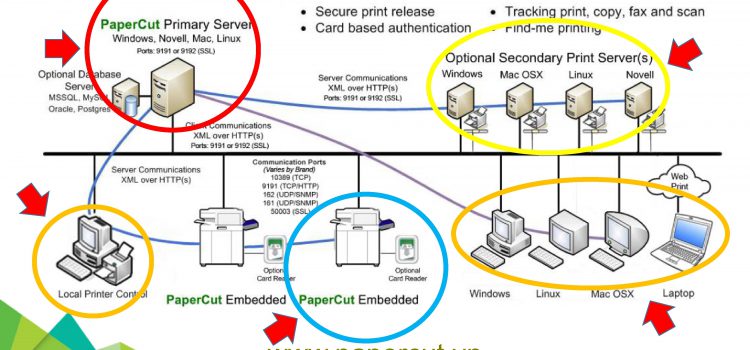
Plan your PaperCut Application Server Migration “I’m a Systems Administrator about to set up a new print server on a newer/different operating system and I want to know how to migrate the PaperCut Application Server. What are the best steps to take?” Our best server migration advice Read this article end-to-end before you start. Do the Preparation Checklist tasks first. Schedule downtime and perform the Cutover Checklist tasks when you are ready to transition to the new server. Have a backup plan and be ready to revert to the old server in an emergency. To keep things simple give the new PaperCut server the same IP address and Hostname as the old one (but
How to migrate your Windows Print Queues
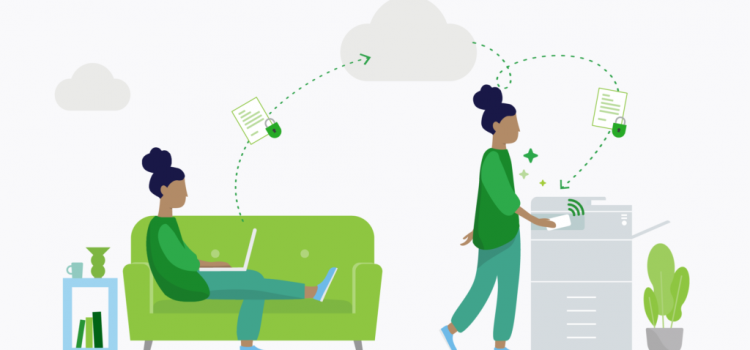
“Help! I’m a Windows print server administrator and I want to copy all of my printers and drivers to a new Windows print server. What’s the fastest and best way to do this?” Migrating or Backing up your Windows Print Server Did you know that since Windows Server 2008 R2, you can use Microsoft’s Print Management Console to take a backup of your print server or migrate all of your print queues, drivers, and most ports to a new server? One “gotcha” to keep in mind is that this tool can only migrate certain types of printer ports like Standard
Windows Connection Limit
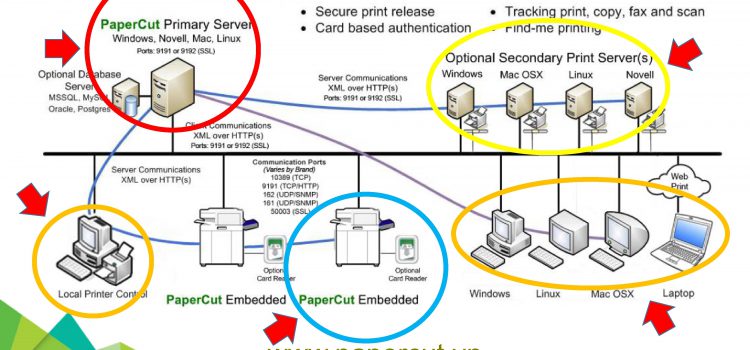
Windows Connection Limit “We’re looking to set up PaperCut and we want to cut costs by not paying for a Windows server license. Can we install PaperCut on spare Windows Home or Pro computer that we have nearby?” QCan you install PaperCut on a non-server edition of Windows? For our more indie PaperCut users, it’s quite a common practice to use a run-of-the-mill Windows PC to act as your PaperCut Server initially because you have as a small number of end-users who are Printing via PaperCut NG or MF. However, the moment your office starts to boom and you need to expand your headcount, there’s a good chance you may run into
MFD Deploy printers

Life’s too short to deploy printers That’s why we created the Enhanced Deployment Project Streamline, simplify, and speed up the deployment of large fleets. Bulk deployment enables easy fleet installations in a flash. Feature history: Enhanced MFD Deployment on 20.0 – Feature update now allows the CSV file to be imported via the admin console UI, in addition to supporting adding staged MFDs prior to their delivery PaperCut version 20.0 Deploy multiple MFDs in bulk Stage multiple MFDs in bulk Bulk-deploy CSV via Server Command Bulk-deploy CSV via PaperCut UI Supported platforms: Dell, Fuji Xerox, HP, Konica Minolta, Kyocera, Ricoh, Sharp,
Prevent users from bypassing PaperCut
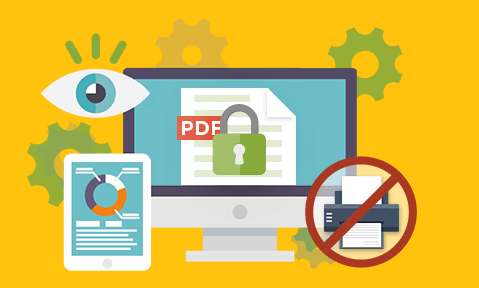
A common query we receive is what measures can be taken to prevent users from bypassing PaperCut NG and PaperCut MF. In such situations, users allow themselves to print for free by connecting to printers directly from their workstation or laptop. These are a few different measures you can take to prevent this from happening. Whitelist only the Print Server IP address Most modern print devices will allow an administrator to block or allow a certain range of IP addresses under the web interface, usually in the Security section. You should be able to “white-list” the Print Server IP address, authorizing printing to the
Google Cloud Print on Ubuntu
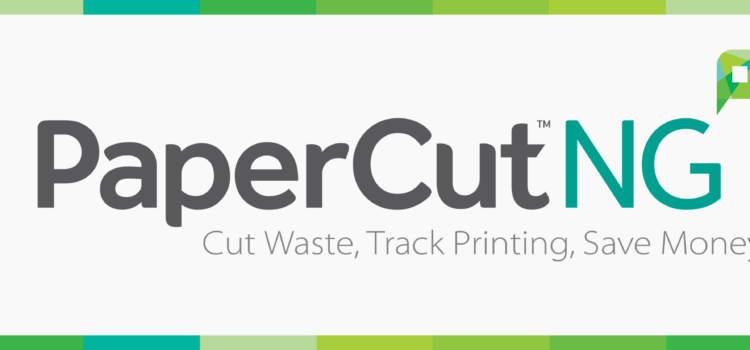
Google Cloud Print on Ubuntu 16.04, in 10 minutes! Thanks to CUPS and Google Cloud Print Connector, you can share your old printers using Google Cloud Print (GCP). Main benefits Print from any device or application (web, mobile, desktop) Print using any connection, any network Forget drivers Share all your printers with a user in a moment Let’s start! Print from anywhere (source) $ apt install google-cloud-print-connector The command above will install GCP-Connector and all required dependencies, included CUPS. CUPS The first thing you need to do is to add and configure your printer(s) in CUPS. The easiest way to
Working with network printers
QI have a network printer (printer with a network card). How do I set this up to work with PaperCut? We recommend network printers for use with PaperCut. This includes printers supporting Ethernet connection methods such as “JetDirect” and “Standard TCP/IP Ports”. Network printers offer more flexibility than direct-connect printers such as USB printers. For example, a network printer can quickly be moved to a new location without any need to reinstall the printer on a new system. Network printers should be first installed on the server (where the PaperCut server software is running) then shared to Workstations using standard Windows printer sharing. Workstations