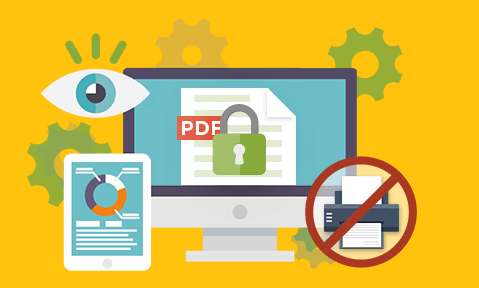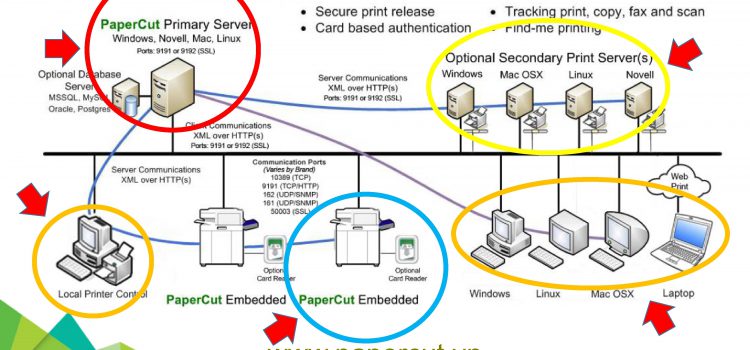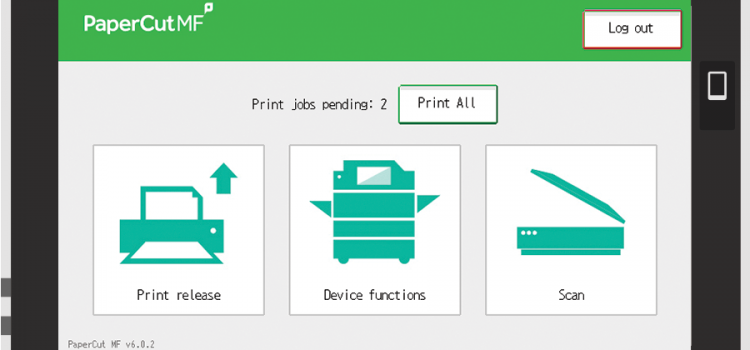Trước đây, trong hầu hết doanh nghiệp, dữ liệu in ấn và scan được xử lý và lưu trực tiếp trên ổ cứng của máy photocopy / máy in đa chức năng (MFP). Điều này từng được xem là bình thường, nhưng thực tế lại tiềm ẩn rủi ro bảo mật rất lớn. ❗ Khi máy photocopy rời khỏi doanh nghiệp, dữ liệu vẫn ở lại Các máy photocopy hiện đại đều có ổ cứng để: Lưu hàng đợi lệnh in Lưu file scan Lưu dữ liệu xử lý tạm thời Lưu lịch sử in ấn 👉 Khi máy: Không
Nguy cơ rò rỉ dữ liệu từ ổ cứng máy photocopy – và cách PaperCut bảo vệ dữ liệu toàn diện