PaperCut MF for Toshiba
Perfectly integrated into Toshiba Multifunction Devices for cost recovery and control.
Fully featured print management for Toshiba MFDs
Take full control and manage your printing, copying, scanning and faxing with PaperCut MF on Toshiba printers and copiers.
- Secure documents with Find-Me printing, user authentication and Integrated Scanning
- Provide users with simple BYOD printing from any device and operating system
- Supported by your Toshiba Reseller and a worldwide network of experts
Play it by your SysAdmin rules
Need to reduce cost and waste in your business? No matter what your network size, it’s simple with print policies and rules-based printing to define what is printed, how it is printed and where it is printed.
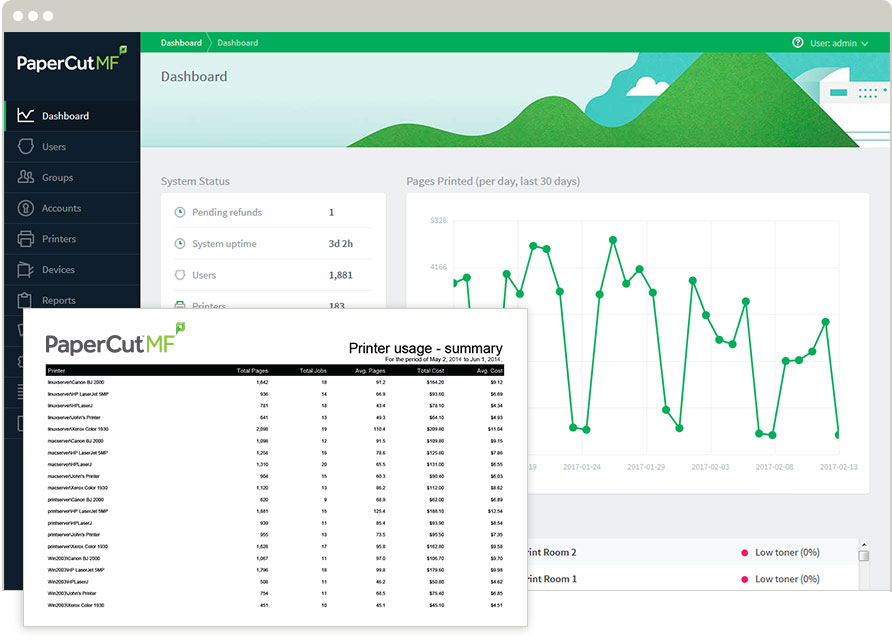 Report usage and costs by page, user, cost center/department, device and function and track environmental savings and benefits.
Report usage and costs by page, user, cost center/department, device and function and track environmental savings and benefits.
- Automatically detect queues on your server for easy setup
- Identifiy inefficiency and implement cost allocation
- Easily import and sync users and groups from your directory
- Define user access rights, page costs and quotas
- Report on all print activity
Want to experience PaperCut MF?
We’ll put you in touch with our awesome partners who help set up and support your unique PaperCut MF configuration. Want a taster of PaperCut right now? Head through to download a trial of PaperCut NG for 40 days, completely free.
Integrated Scanning on Toshiba MDS Platform
As of release 18.3, Toshiba devices can now create smarter text-searchable documents using Optical Character Recognition (OCR) in the Cloud. A locally hosted (on-premise) OCR feature is also available in the Percolator with release 19.0 and later.
As of 17.0 release, PaperCut MF on Toshiba’s next generation e-BRIDGE Next Multifunctional Devices delivers integrated printing and scanning. The all-in-one intuitive user interface provides a consistent and seamless experience allowing users to:
- Securely scan documents to email, specified network folders, and a growing list of cloud storage providers
- Control account, bill or charge every copy, print, scan and fax with ease
- Select multiple print jobs in the print queue to delete or print, or easily ‘Print All’ with quick-access buttons for common actions
Simple user interface
Users can easily access print and device functions on the Toshiba LCD screen to:
- Control account, bill or charge every copy, print, scan and fax with ease
- Select multiple print jobs in the print queue to delete or print
- Access MFPs with a log-in or ID/access card
- Secure confidential documents and release anywhere via Find Me printing
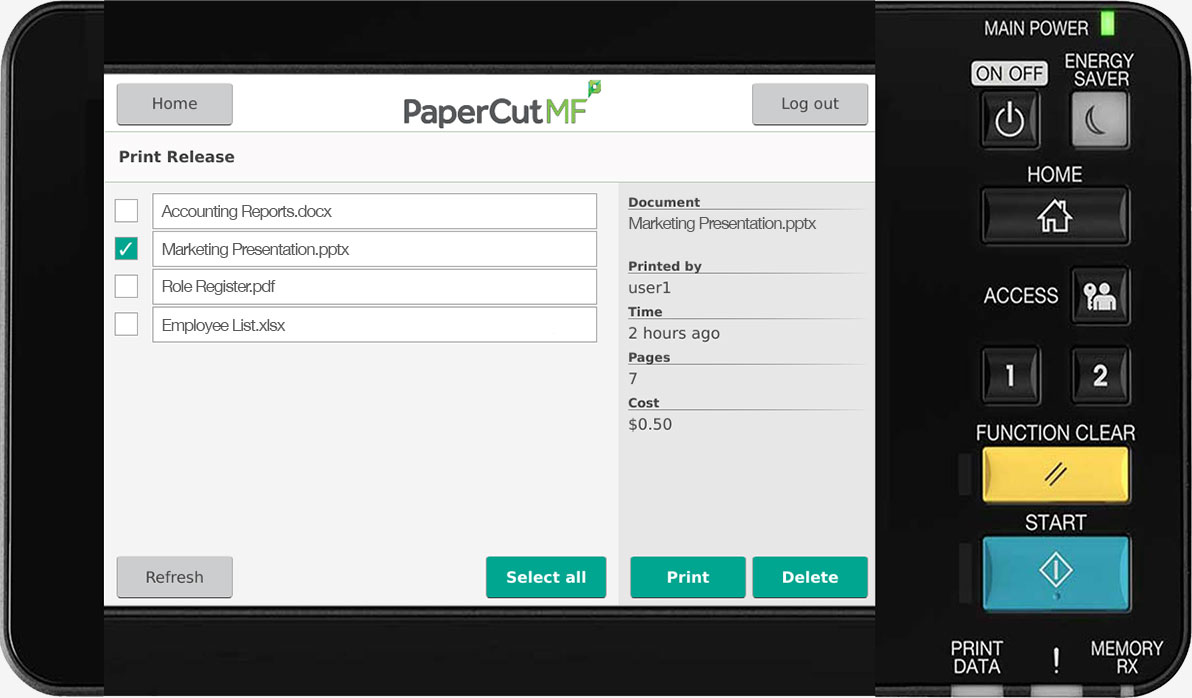
What customers say about PaperCut MF and Toshiba
Confidential documents secure at Hewitsons law firm

“PaperCut has been proven to help organisations reduce costs by up to 60 per cent.”
Australian Radio Network think twice before printing

“Through the PaperCut and Find-Me software integration, we saw a 40 percent reduction in paper usage.”
Recouping costs for affordable housing

“Implementing quotas and restricting where printing can take place has facilitated significant cost savings.”
Find out more about PaperCut MF
Find your Toshiba MFD model
PaperCut MF Features on
|
PaperCut MF Features on
|
PaperCut MF Features on
|
|
|
|
PaperCut MF Supported Devices on Toshiba e-Bridge Open Platform V3+:(All e-BRIDGE Next series, with latest firmware) |
|
| Note: The PaperCut Open Platform V3+ app is NOT supported on and must NOT be installed on e-BRIDGE X devices. | |
| ECO-Hybrid – eS3508LP | |
| ECO-Hybrid – eS4508LP | |
| ECO-Hybrid – eS5008LP | |
| ECO-Hybrid – Loops LP35 | |
| ECO-Hybrid – Loops LP45 | |
| ECO-Hybrid – Loops LP50 | |
| e-STUDIO2000AC | |
| e-STUDIO2008A | |
| e-STUDIO2008A | |
| e-STUDIO2010AC | |
| e-STUDIO2018A | |
| e-STUDIO2500AC | |
| e-STUDIO2508A | |
| e-STUDIO2505AC | |
| e-STUDIO2510AC | |
| e-STUDIO2515AC | |
| e-STUDIO2518A | |
| e-STUDIO3005AC | |
| e-STUDIO3015AC | |
| e-STUDIO3018A | |
| e-STUDIO3505AC | |
| e-STUDIO3518A | |
| e-STUDIO3515AC | |
| e-STUDIO3518A | |
| e-STUDIO4505AC | |
| e-STUDIO4508A | |
| e-STUDIO4515AC | |
| e-STUDIO4518A | |
| e-STUDIO5005AC | |
| e-STUDIO5008A | |
| e-STUDIO5015AC | |
| e-STUDIO5018A | |
| e-STUDIO5506AC | |
| e-STUDIO5506ACT | |
| e-STUDIO5508A | |
| e-STUDIO5516AC | |
| e-STUDIO5518A | |
| e-STUDIO6506AC | |
| e-STUDIO6506ACT | |
| e-STUDIO6508A | |
| e-STUDIO6516AC | |
| e-STUDIO6518A | |
| e-STUDIO7506AC | |
| e-STUDIO7506AC | |
| e-STUDIO7508A | |
| e-STUDIO7516AC | |
| e-STUDIO7518A | |
| e-STUDIO8508A | |
| e-STUDIO8518A | |
PaperCut MF Supported Devices on Toshiba e-Bridge Open Platform V2:(All e-BRIDGE X series, with latest firmware) |
|
| e-STUDIO206L, e-STUDIO256, e-STUDIO256SE | |
| e-STUDIO306, e-STUDIO306SE, e-STUDIO356, e-STUDIO356SE | |
| e-STUDIO456, e-STUDIO456SE | |
| e-STUDIO306LP | |
| e-STUDIO556, e-STUDIO556SE | |
| e-STUDIO656, e-STUDIO656SE | |
| e-STUDIO756, e-STUDIO756SE | |
| e-STUDIO856, e-STUDIO856SE | |
| e-STUDIO2040C, e-STUDIO2040CSE, e-STUDIO2540C, e-STUDIO2540CSE | |
| e-STUDIO3040C, e-STUDIO3040CSE, e-STUDIO3540C, e-STUDIO3540CSE | |
| e-STUDIO4540C, e-STUDIO4540CSE, e-STUDIO5540C, e-STUDIO5540CSE | |
| e-STUDIO6540C, e-STUDIO6540CSE, e-STUDIO6550C, e-STUDIO6550CSE | |
| e-STUDIO2050C, e-STUDIO2051C, e-STUDIO2550C, e-STUDIO2555C | |
| e-STUDIO3055C, e-STUDIO3555C | |
| e-STUDIO4555C | |
| e-STUDIO5055C | |
| e-STUDIO 206L | |
| e-STUDIO 257, 257SE | |
| e-STUDIO 307, 307SE | |
| e-STUDIO 357, 357SE | |
| e-STUDIO 457, 457SE | |
| e-STUDIO 307LP | |
| e-STUDIO 557, 557SE | |
| e-STUDIO 657, 657SE | |
| e-STUDIO 757, 757SE | |
| e-STUDIO 857, 857SE | |
| e-STUDIO 5560C, 5560CSE | |
| e-STUDIO 6560C, 6560CSE | |
| e-STUDIO 6570C, 6570CSE | |
| e-STUDIO 477S | |
| e-STUDIO 527S | |
| e-STUDIO287CS | |
| e-STUDIO347CS | |
| e-STUDIO407CS | |
PaperCut MF Supported Devices on Toshiba e-Bridge Open Platform:(All e-BRIDGE 3 series, with latest firmware) |
|
| e-STUDIO255 | |
| e-STUDIO305, e-STUDIO355 | |
| e-STUDIO455 | |
| e-STUDIO555 | |
| e-STUDIO655 | |
| e-STUDIO755 | |
| e-STUDIO855 | |
| e-STUDIO2050c, e-STUDIO2330c, e-STUDIO2550c, e-STUDIO2820c, e-STUDIO2830c | |
| e-STUDIO3520c, e-STUDIO3530c | |
| e-STUDIO4520c | |
| e-STUDIO5520c | |
| e-STUDIO6520c, e-STUDIO6530c | |
PaperCut MF Supported Devices on Toshiba eConnect: |
|
| Note: For integrated scanning, the device requires a display screen size of 10 inches or larger. | |
| e-STUDIO 907, e-STUDIO 1057, e-STUDIO 1207 | |
PaperCut MF Supported Devices on Toshiba eSF: |
|
| Model | Type |
| e-STUDIO306CS, e-STUDIO425S | MFD |
| e-STUDIO525P | Printer |
| e-STUDIO305CP, e-STUDIO305CS, e-STUDIO385S | Printer |
| e-STUDIO448S | MFD |
| e-STUDIO338CS | MFD |
| e-STUDIO388CP, e-STUDIO388CS | Printer |
| e-STUDIO478S | MFD |
| e-STUDIO528P | Printer |
| e-STUDIO389CS | MFD |
| e-STUDIO479CS | MFD |
PaperCut MF Supported Devices on Toshiba erasable MFP: |
|
| e-STUDIO306LP, e-STUDIORD30 | |
PaperCut makes all attempts to keep the product compatibility information on this website current. However, we make no warranties, express or implied, with respect to manufacturer’s products or the interoperation with the listed PaperCut product(s). We offer 40 day trial versions of PaperCut software to assist you with compatibility testing with your network set.